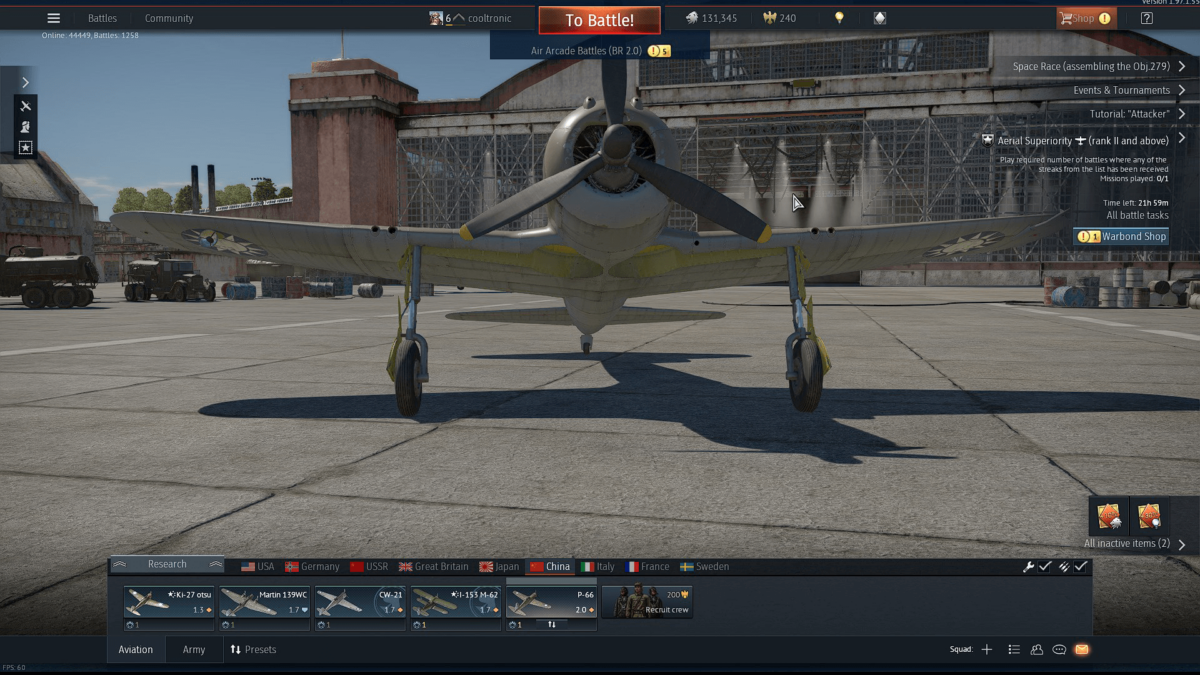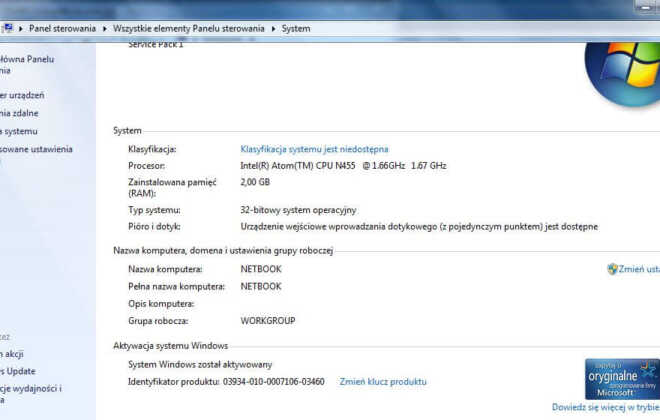How to move War Thunder on Steam
Computer
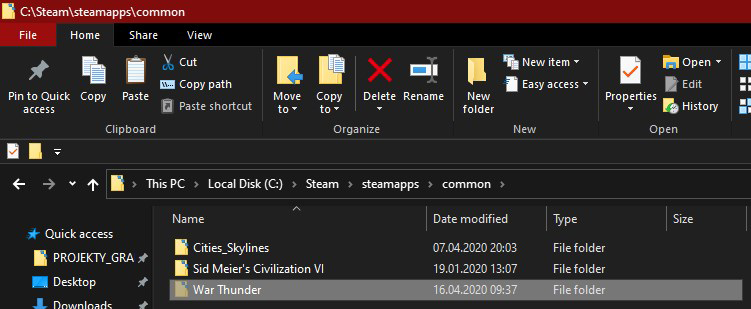
How to move the unmovable Steam game to a new library example with War Thunder game. In the first step, we need to go to “steamapps/common” folder in the Steam library. In this folder, we have a common launching game.
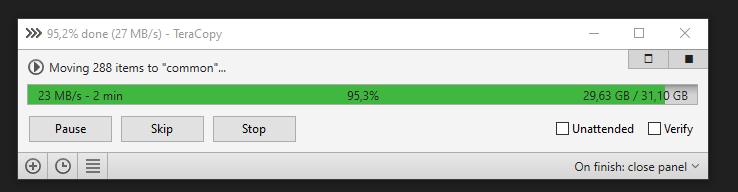
Next, we need to check the ID of the game for example War Thunder has an ID exactly 236390 number. We go to the Steam library store and get an ID from the link in the browser.
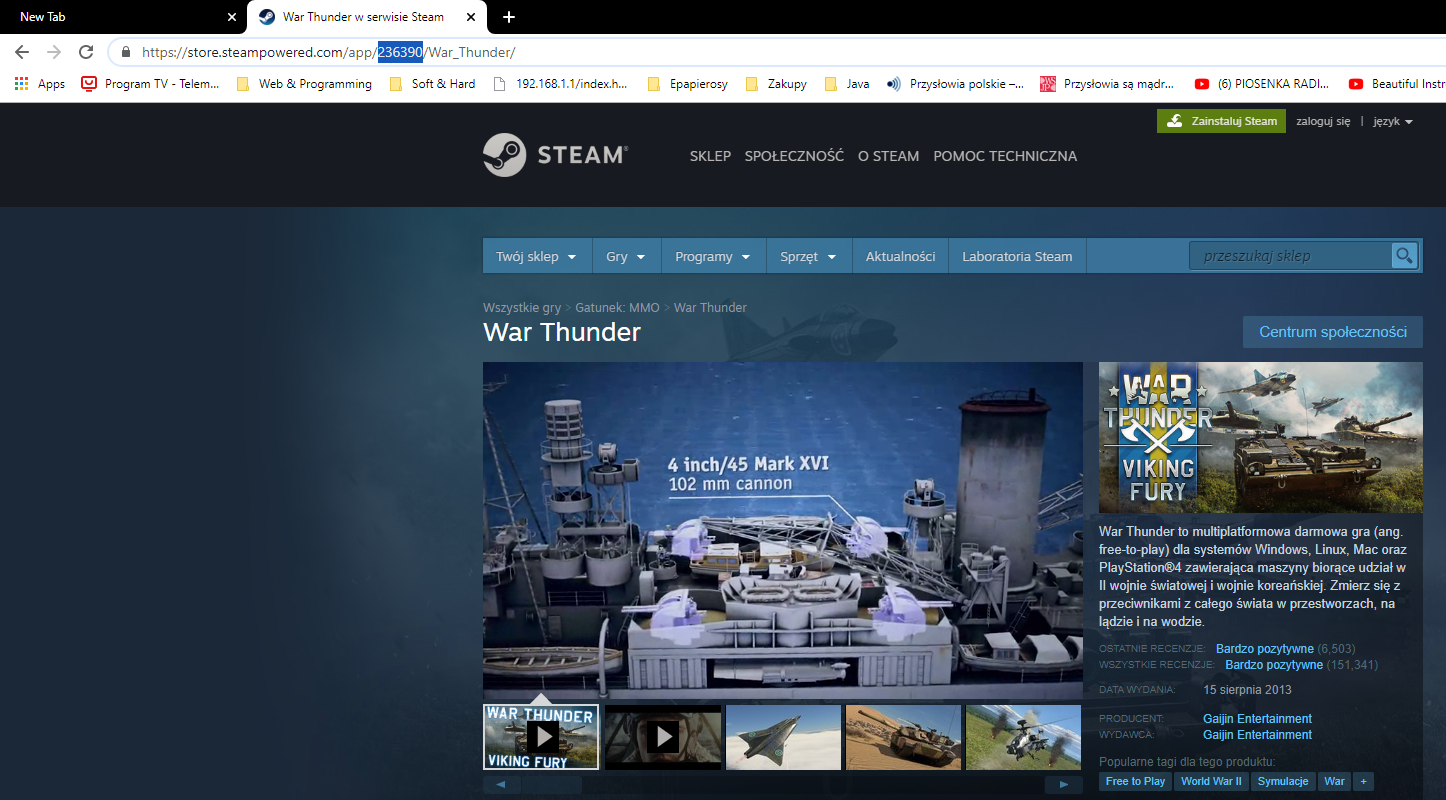
In the next step, we need to copy Steam-specific files from “steamapps” folder we move “appmanifest_236390.acf” to the new library Steam location.
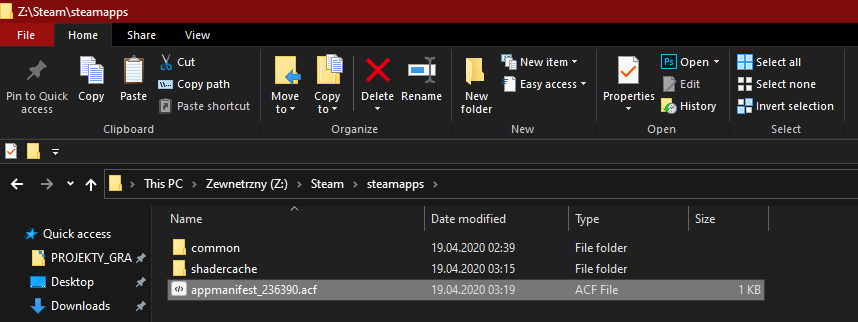
The last step is to move cache files from „steamapps/shadercache/236390” to the new Steam library folder.
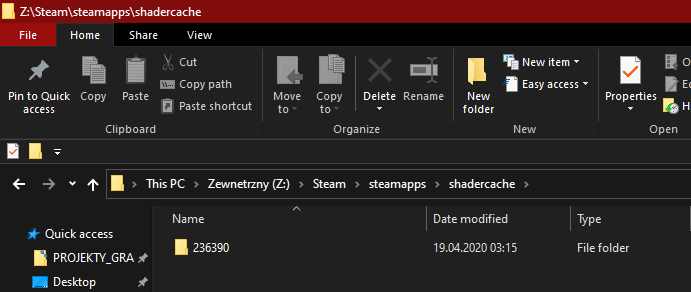
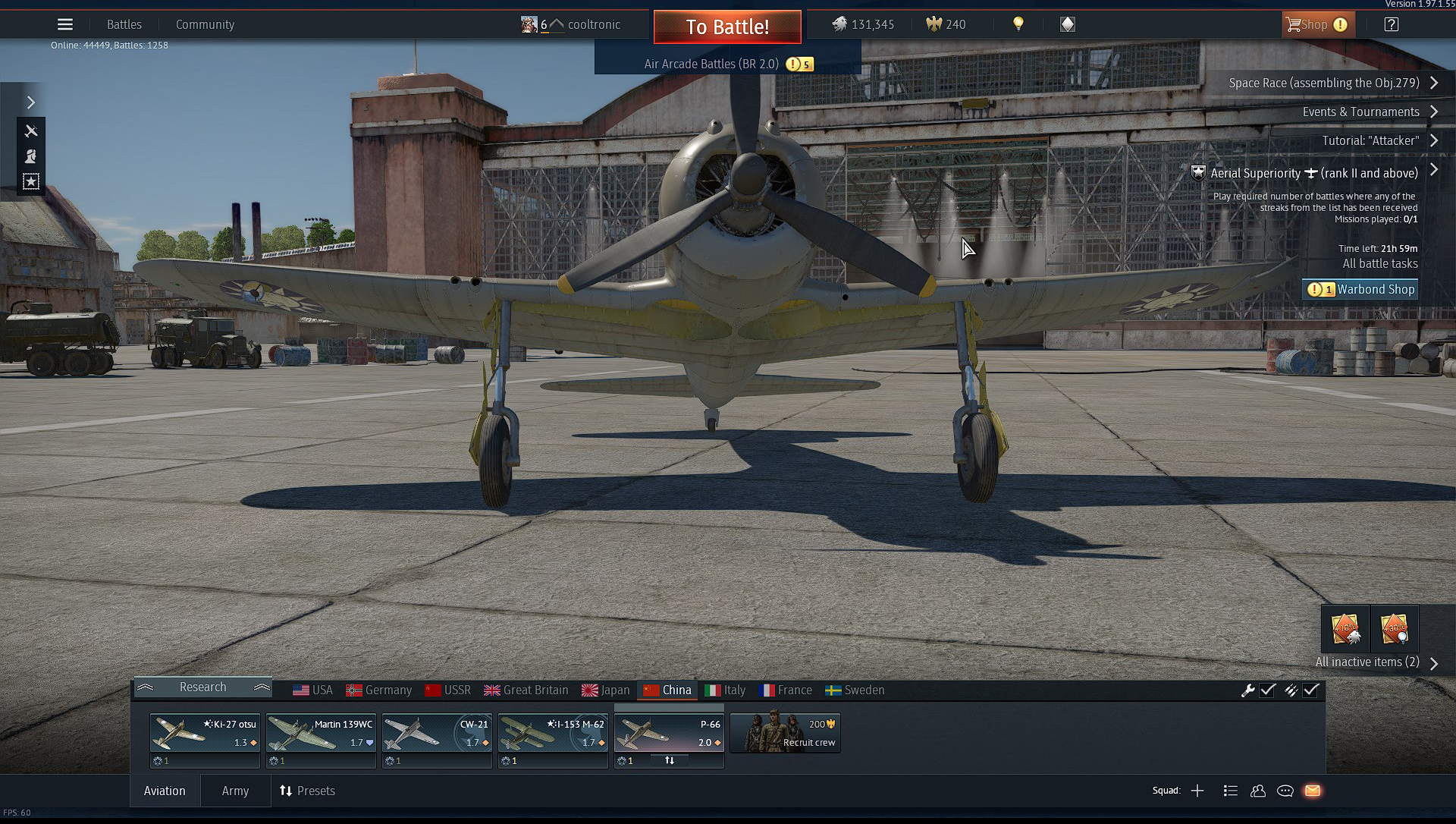
Zmień język – Change language
Blog categories
- Automatization (2)
- Computer (9)
- Curiosities (5)
- Graphics (2)
- Software (8)