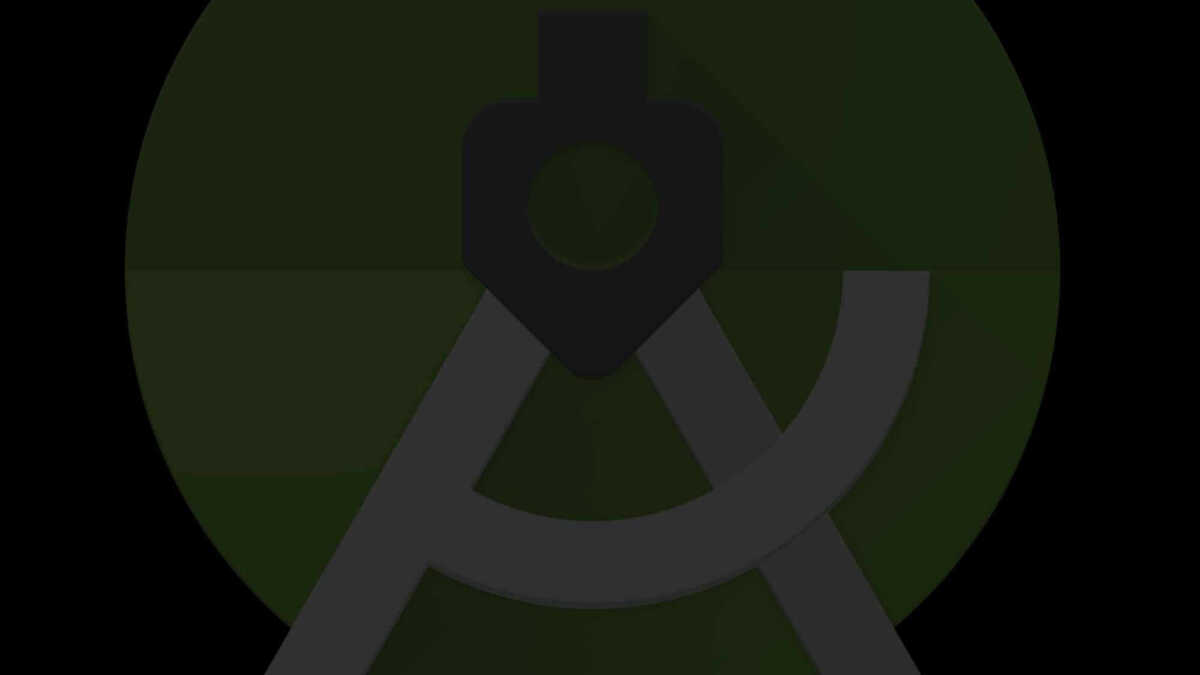Android – conversion from Eclipse to IntelliJ
In this article, I will show you how to import an Eclipse project with an external jar library to IntelliJ Android Studio. We need to select the last option Import project (Gradle, Eclipse ADT, etc.)” so that the application will be converted to gradle. In my case, the project needs corrections to compile the project. Below is the code of build.gradle modified file.
// Top-level build file where you can add configuration options common to all sub-projects/modules.
if (hasProperty("buildScan")) {
buildScan {
licenseAgreementUrl = 'https://gradle.com/terms-of-service'
licenseAgree = 'yes'
}
}
buildscript {
repositories {
mavenCentral()
maven { url 'https://maven.google.com' }
google()
jcenter()
}
dependencies {
classpath 'com.android.tools.build:gradle:3.1.0'
}
}
allprojects {
repositories {
mavenCentral()
maven { url 'https://maven.google.com' }
google()
jcenter()
}
}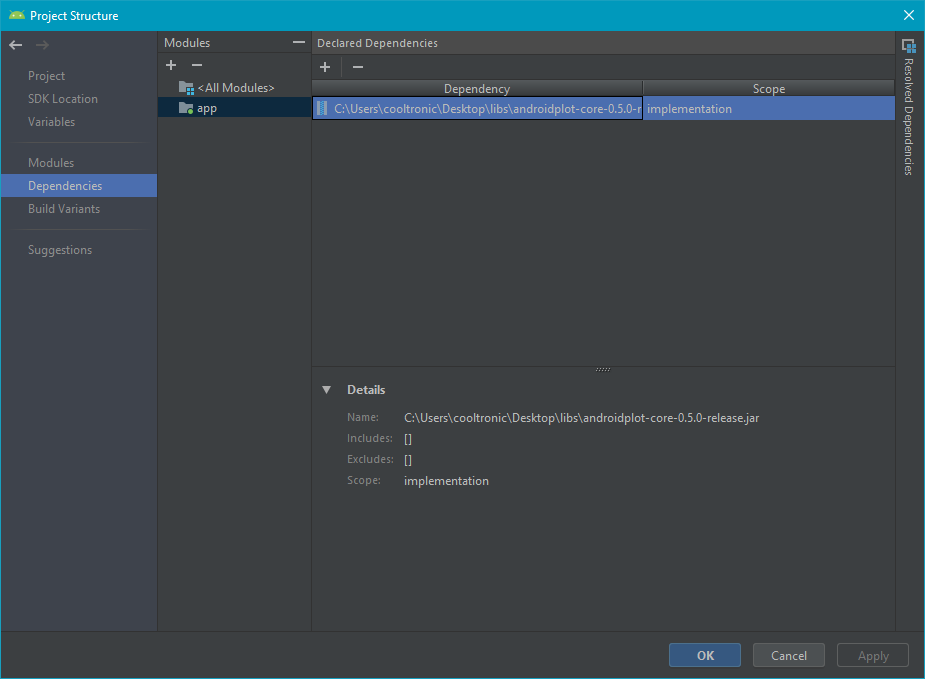
In the left wizard to import the jar library in the menu is available File > Project Structure > Dependencies, then attach the jar file (or several compiled libraries).
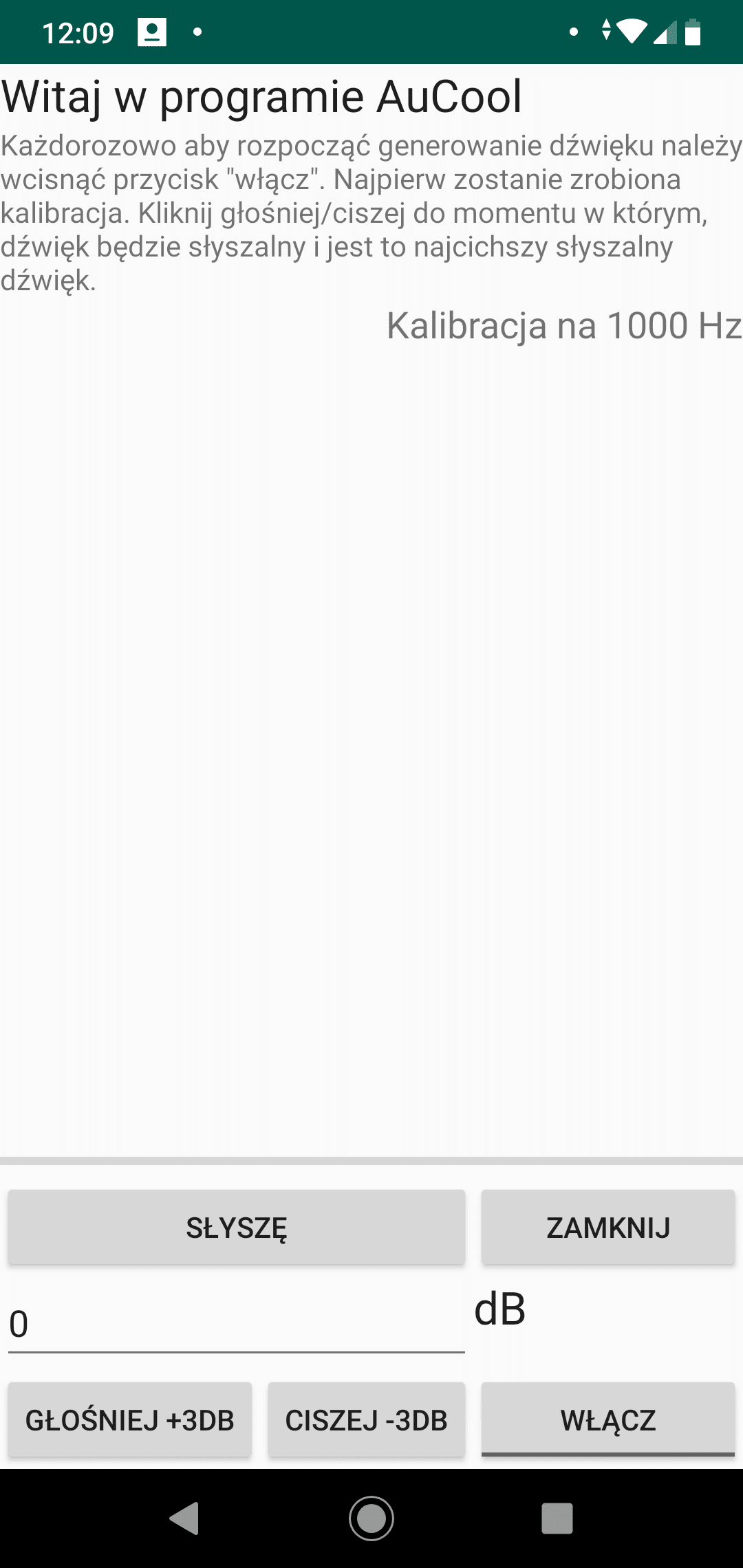
The application shows calibration on an initial screen with a generated frequency of 1000 Hz sine sound. The user must select the minimum audible sound volume.
After calibration, we need to go through screens from 125 Hz to 8000 Hz and set the minimum volume at which we can hear the sound.
The application was written for the exam on acoustic signal processing for the Military University of Technology in Warsaw.
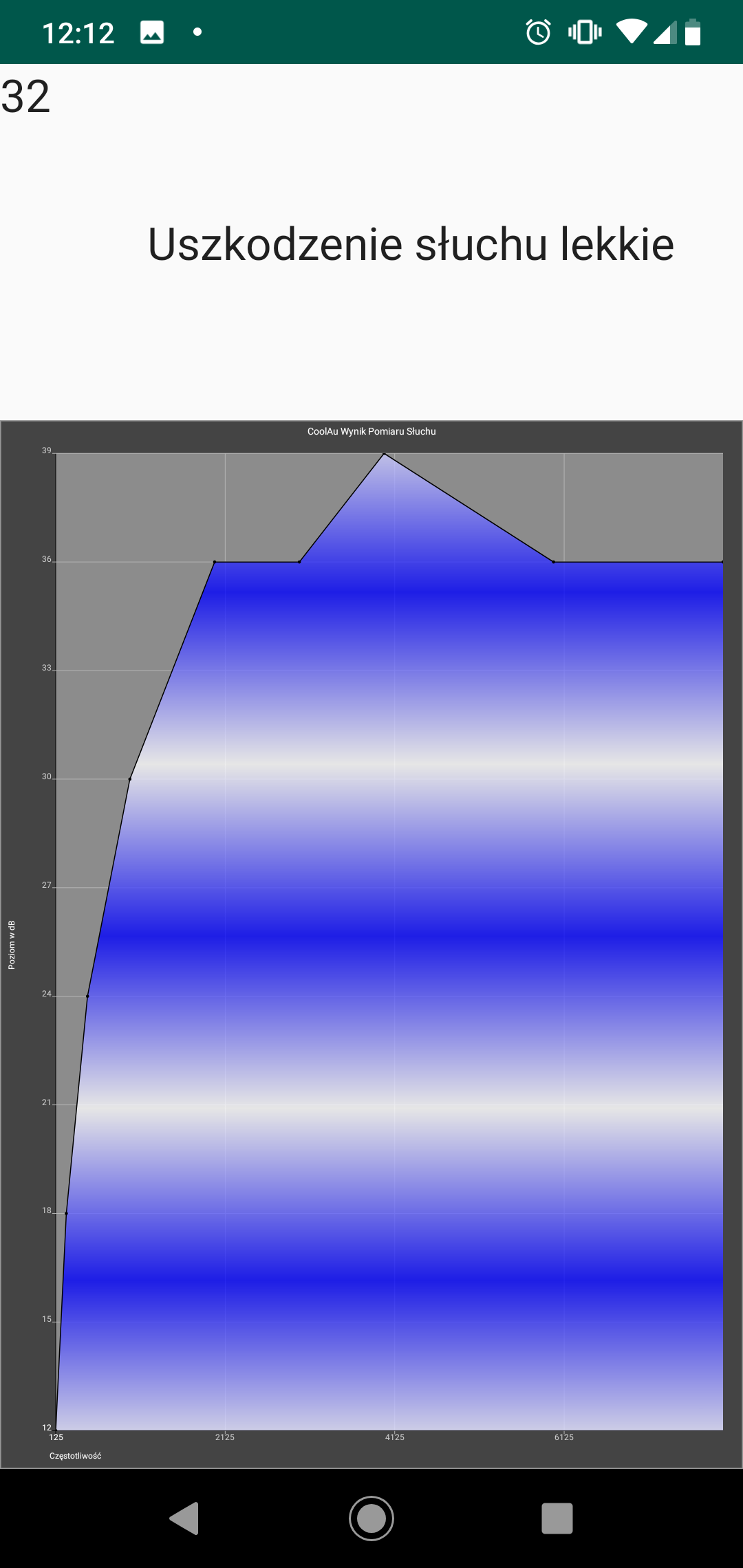
On the last screen of the application presenting a graph with the calculation of the state of hearing.
For compilation purposes, API 26 (Android Oreo 8.0) was used and the project was compiled correctly.
Zmień język – Change language
Blog categories
- Automatization (2)
- Computer (9)
- Curiosities (5)
- Graphics (2)
- Software (8)