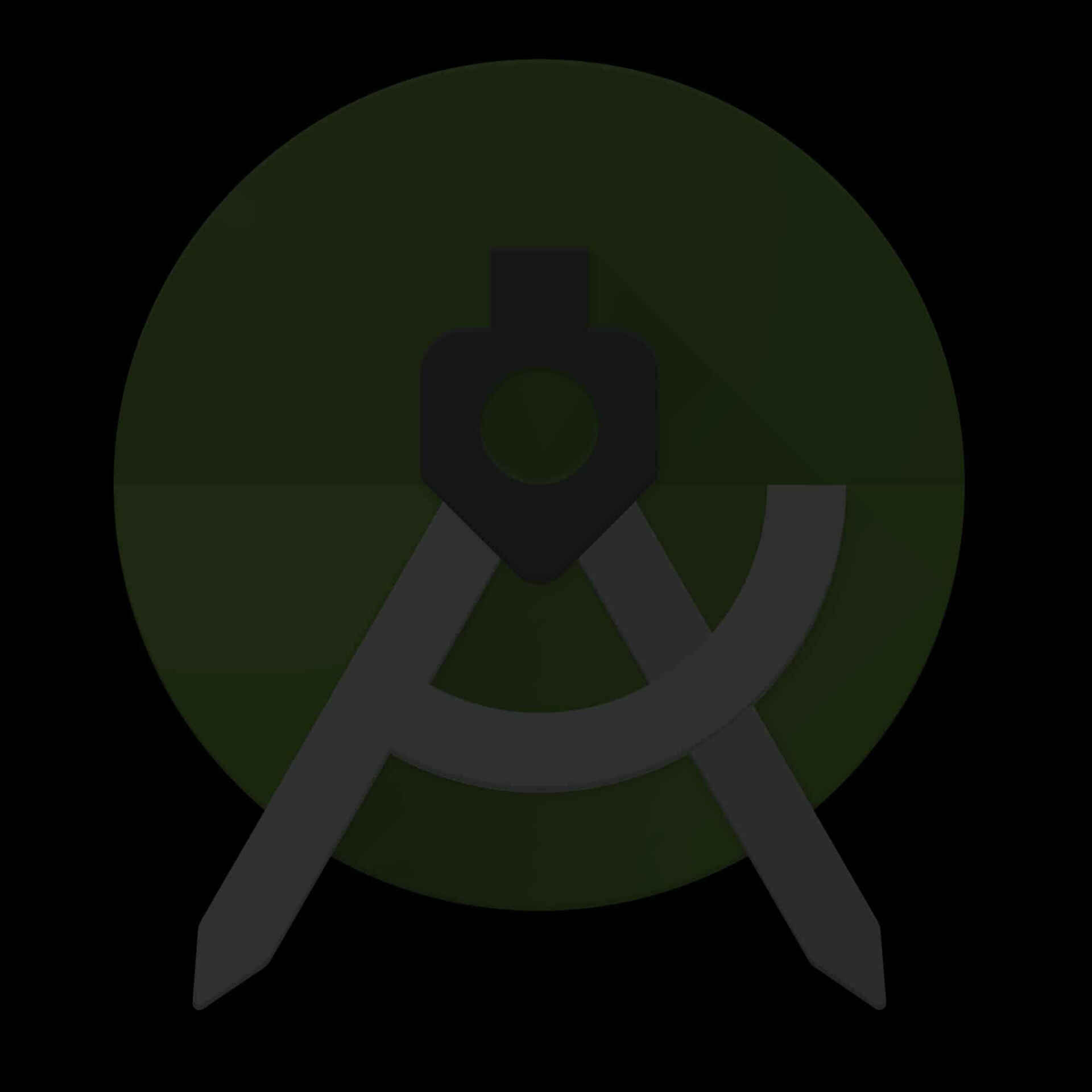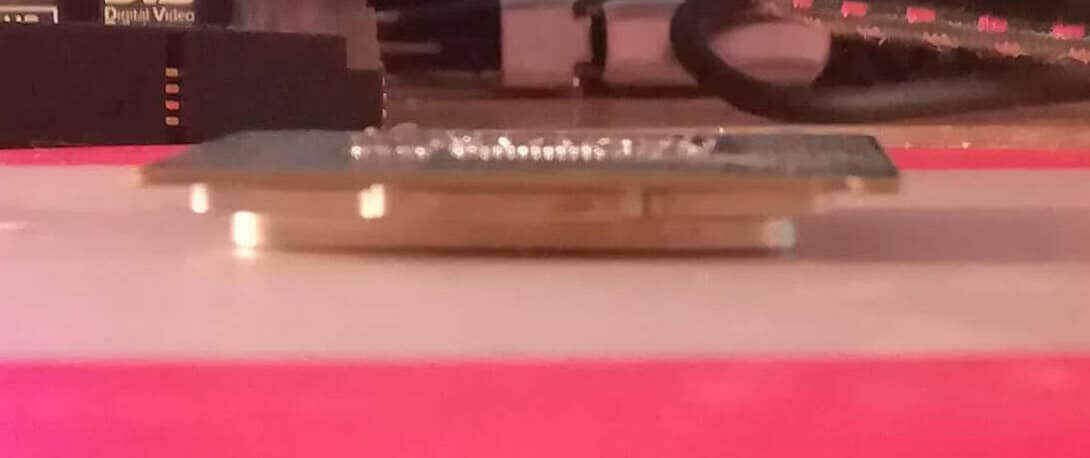Android – conversion from Eclipse to IntelliJ
AuCool is an application written on the subject of acoustic signal processing. This post discusses the design of the hearing test audiogram app.
Software
Microservices – Docker example for Windows
Docker example of a microservices app for Windows on GitHub. The main service was written in Python, it is easy to learn about microservices.
Modification of MSI PC MATE Z170A for Skylake Xeon
You can run the Xeon family processor on Intel consumer boards. Explained how to modify BIOS an example with MSI mainboard.
Fix bent CPU PCB – dryer method
This happens when the cooling is too tight against the LGA CPU socket. After the repair, the CPU worked fine, the whole process in the article.
Zmień język – Change language
Blog categories
- Automatization (2)
- Computer (9)
- Curiosities (5)
- Graphics (2)
- Software (8)